Discourse documentation
The forum can be accessed here : https://cs444-discourse.epfl.ch
Authentication
Once connected to the home page :

Click on :
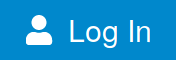
Then, on the new webpage use the LDAP authentication :
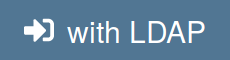 .
.
This will redirect you to this webpage where you can ender your GASPAR credentials and Sign In :
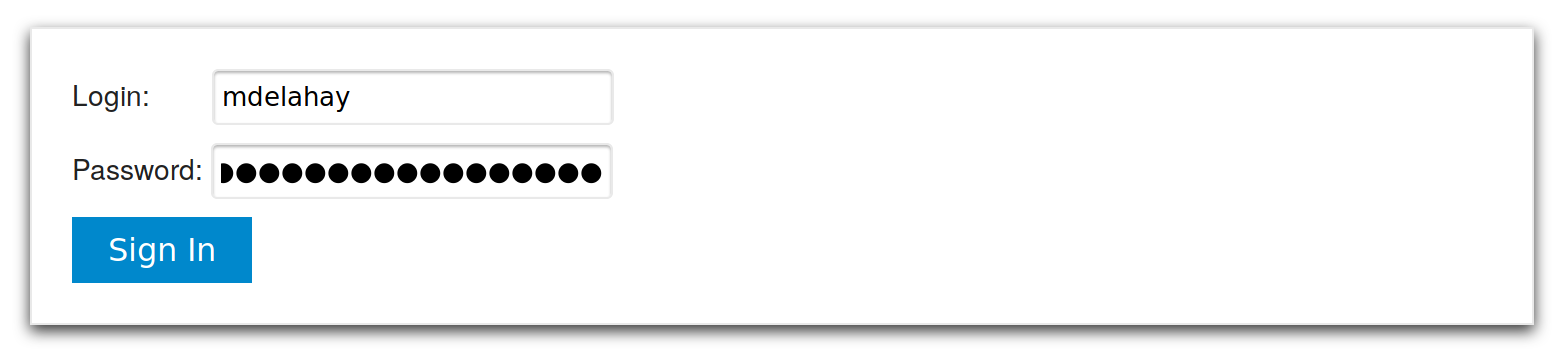
N.B. : During the firs login you will have an intermediate state asking you to validate the setup of your account.
N.B. : Short tutorials explaining you the basic behavior of the forum will also appear.
How to use the forum
Once connected you arrive on the homepage of the forum :
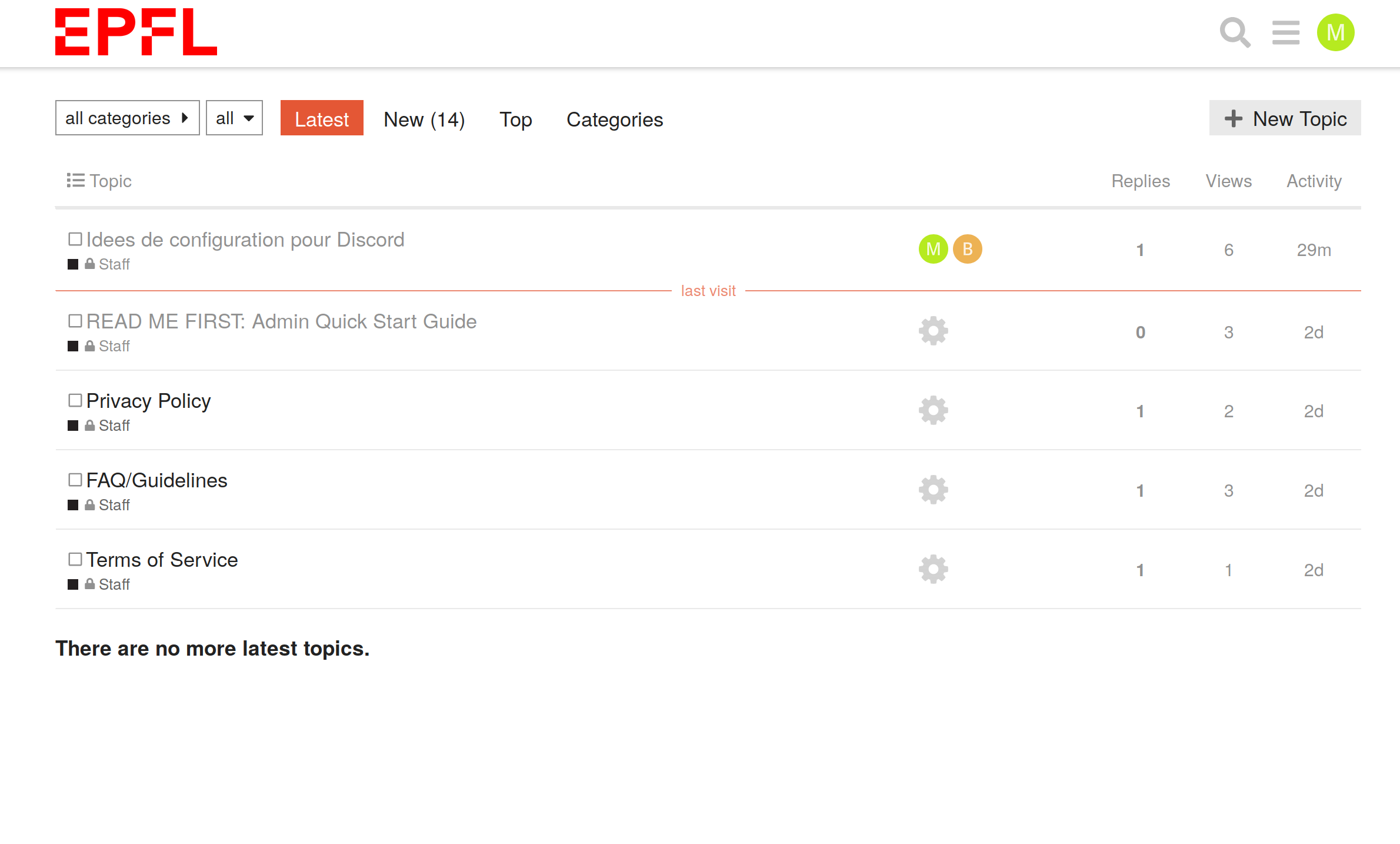
Search
From the homepage you can search for subject using the search tool available on the upper right corner :

N.B. : You can also specify a search based on tags, dates, etc. through the option link :
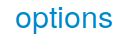
Ask a question
If you didn’t found the solution to your question you can create a new topic to ask your question.
From the homepage click on :
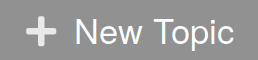
This will open a new window in the bottom of the webpage :
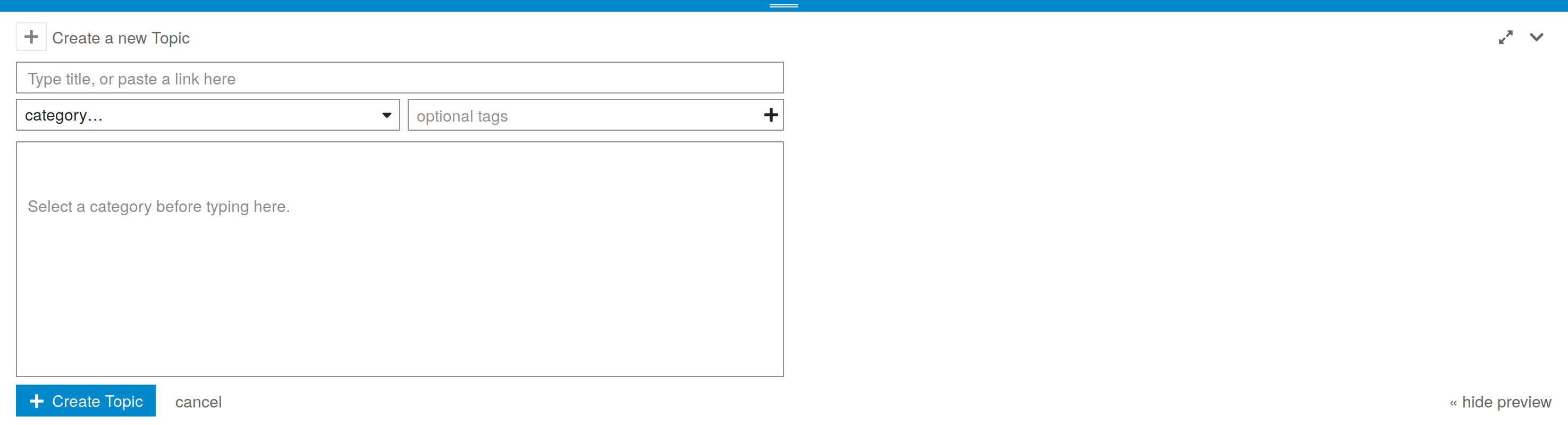
Then you can enter a title explicit and short describing your issue. You can select the best category in which your topic should be placed. You can also add some tags to help other student to find your topic.
N.B. : A topic well categorized will be found more easily thus people can also reply it more easily !
You can then describe your problem while precising the context of the issue.
Important : As you must not share your code with other students (except the ones from your group of course) you must not place more than 10 lines of code per post.
N.B. : To highlight the syntax you can use the Markdown to write your segment of code. To place code segment you need to place a backquote (`) at the beginning and a the end of the segment of code. For instance `void Update () {}` will render as void Update () {}
To specify the programming language you can use three backquotes followed by the abbreviated name of the language used (e.g. cs, cpp, c, python, etc.)
For instance :
```cs
void Update () { /* Some code here */ }
```
Will render as :
void Update () { /* Some code here */ }
This is an example of question you may ask :
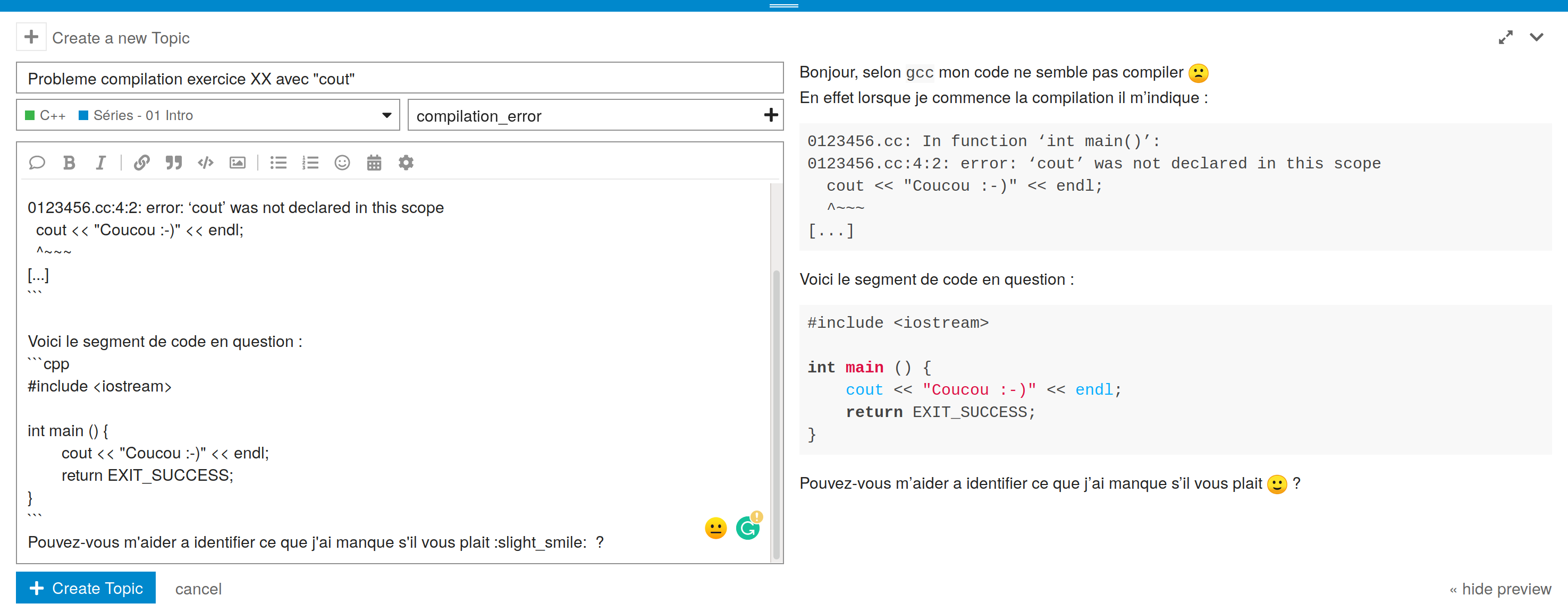
Anonymous mode
For those who wants to post an anonymous question you can enter the Anonymous mode by clicking on your user profile on the upper right corner (text and illustration might change) : ![]()
Then you must click on  and finally on :
and finally on : 
Under this mode every action is performed anonymously. Thus none of the students of teacher can establish the link between you and the anonymous account.
N.B. : If one student was about to use the forum in order to impair it’s behavior (e.g. trolling) its anonymous account would be suspended.
N.B. : In case of a serious impair, a log analysis request would be sent to the IT services to retrieve the real user behind an anonymous account. Thus, as long as you are well intentioned their are no problems : you can ask a question which seems stupid (although this does not really exists) but you must not use the forum as a playground.
To leave the Anonymous mode you just need to click on your anonymous user profile on the upper right corner and once more on :  followed by :
followed by : 
Answering a question
As a forum member you are provided with the ability to reply to other’s questions.
N.B. : This can also be done under the Anonymous Mode
To reply to a topic you just need to click on : 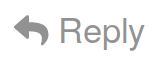
This will open a new window on the bottom of the webpage in which you can enter your answer :
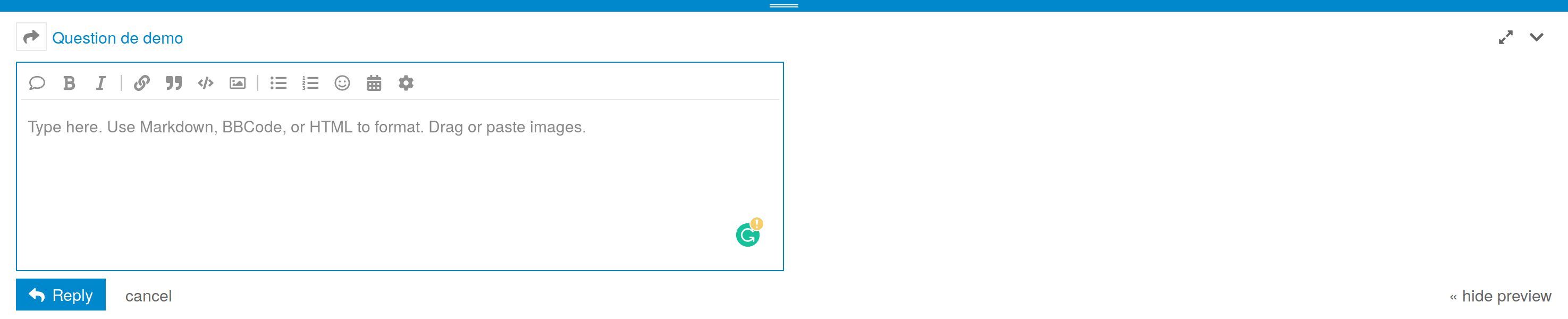
In this field you can integrate text, code segments formatted with Markdown, pictures, etc.
N.B. : A good way to help people is to provide them ways to find the answer by themselves rather than a response without explanations.
Finally, if someone provided you an answer solving your issue you must click on 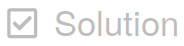 in it’s answer frame in order to mark the topic as solved. This also check the box in the topic’s title as
in it’s answer frame in order to mark the topic as solved. This also check the box in the topic’s title as  becomes
becomes 
Then it’s reply will automatically will be placed within the frame of the original question of the topic.
If you don’t want anymore reply in this topic you can close it by clicking on  on the right side and then on
on the right side and then on  .
.
Don’t hesitate to click on  if one post seems useful to help others to find this post.
if one post seems useful to help others to find this post.
Logout
In order to logout from the forum you have to click on your profile icon on the upper right corner (text and illustration might change) : ![]()
Then to click on :  and finally on :
and finally on : 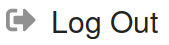 .
.